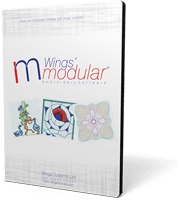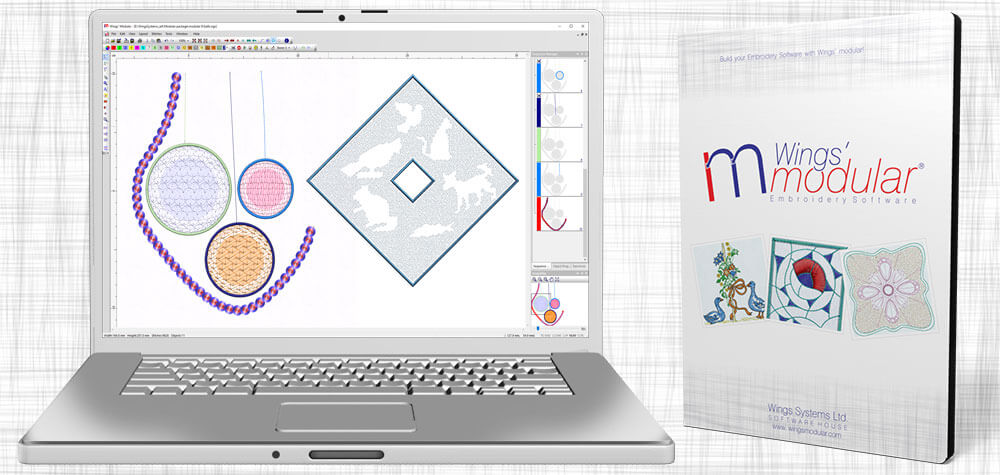
Wings' modular ® 6 Features
In our Wings' modular embroidery software, we did our best to create an easy to use and fast software which will help you create your embroidery designs with the best possible quality. Buy only the modules you need and create the software that best fits to your company.
The latest version of the software includes a lot of great useful and unique features. All features are spread in the modules of Wings' modular with best possible way that will make the addition of modules convenient. Build your own software based on your embroidery needs like a puzzle and save money from features that you will never use.
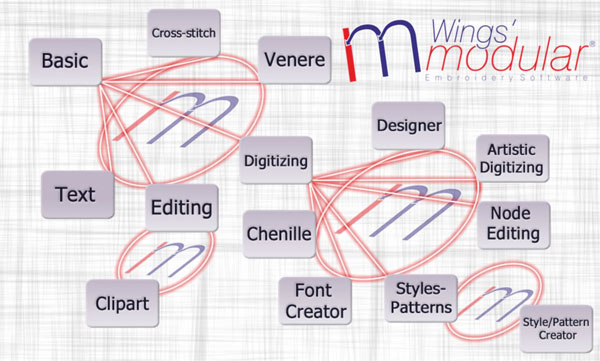
The latest feature of the software are listed below.
Wings' modular 6
- Features
- Basic
- Text
- Editing
- Clipart
- Cross-stitch
- Venere
- Digitizing
- Chenille
- Font Creator
- Designer
- Artistic Digitizing
- Node Editing
- Styles-Patterns
- Style-Pattern Creator
New Features
New interface and new 3D working space

Wings' modular embroidery software is now coming with a totally new interface that allows you to digitize in 3D mode. This new technology allows you to create designs faster and load larger designs with millions of stitches and sequins. The new interface is available to all modules
Apply 3D effect
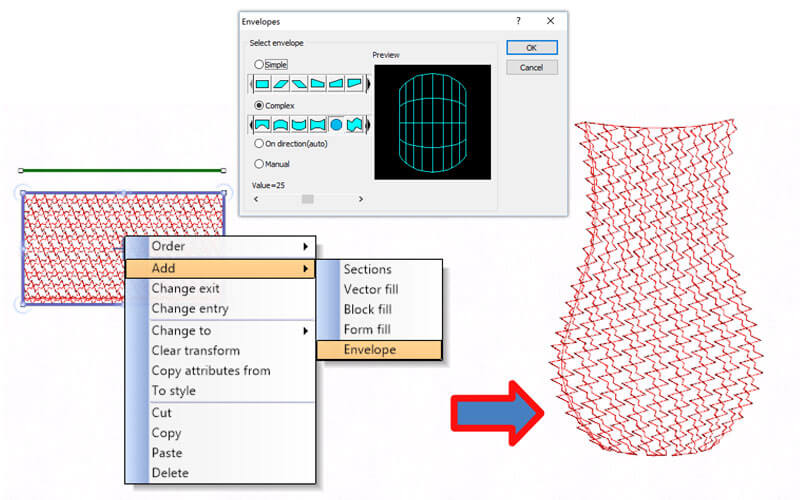
With the new envelops that have been added you can create designs with 3D effect applied on them. Create unique design by combining styles with envelops easily with unlimited abilities on reshaping and fine tuning the design. Artistic Digitizing module
Circular Array tool
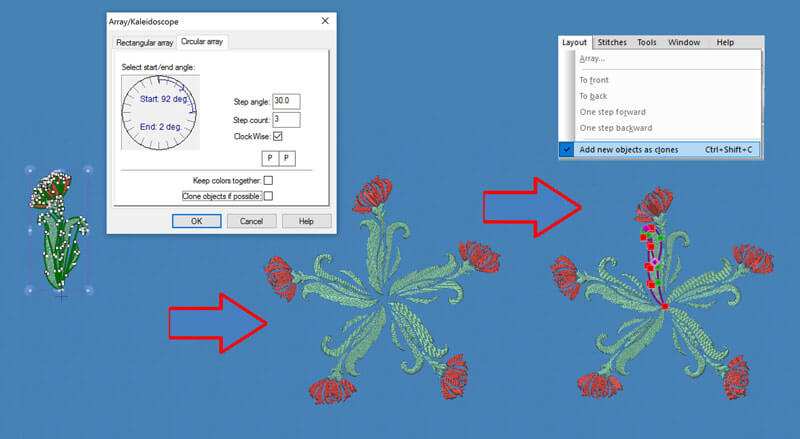
Circular Array tool is a great way to create stylish design arrays easily, without losing the ability to edit the design. Any change you are making on a single object is automatically applied in the entire array. Digitizing module
Convert images to embroidery
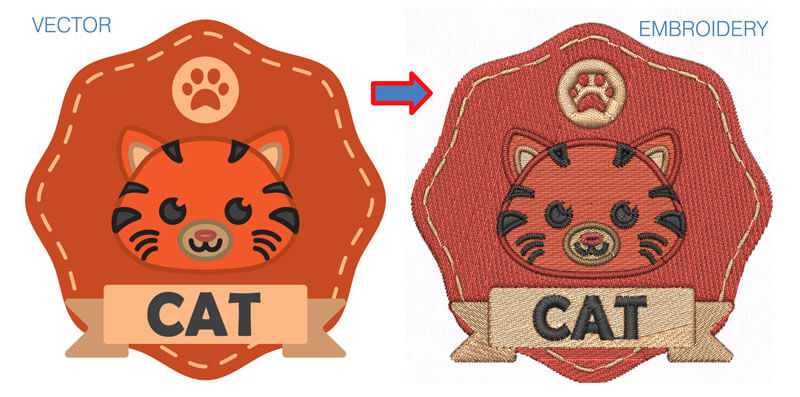
Wings' modular 6 has the ability to convert Vector and Bitmap graphic files to embroidery designs automatically. The only thing that is needed for you is to fine tune the design and send it to the embroidery machine. This feature can increase your productivity and decrease your effort without losing embroidery quality. Designer module
Curved direction of stitches
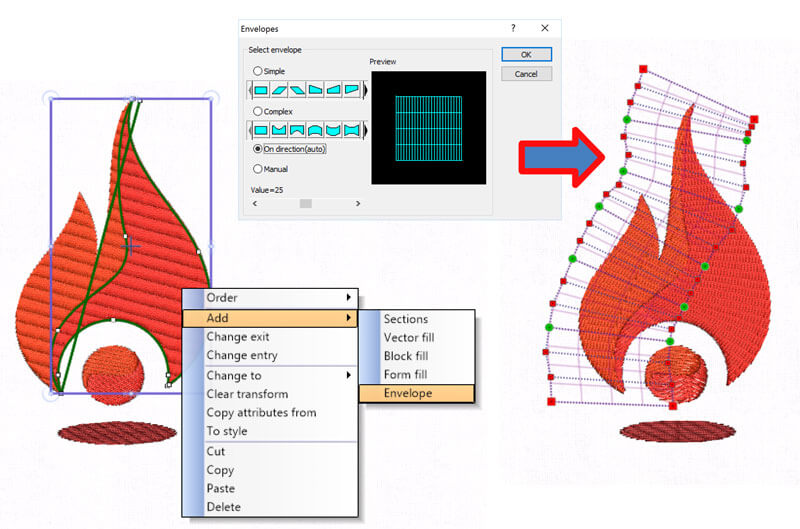
By applying an envelope with a curved shape you have the ability to apply the envelope on the direction of stitches and see your stitches to follow a curve. This is a very useful and stylish effect for your designs. Artistic Digitizing module
Trim objects and Remove overlaps
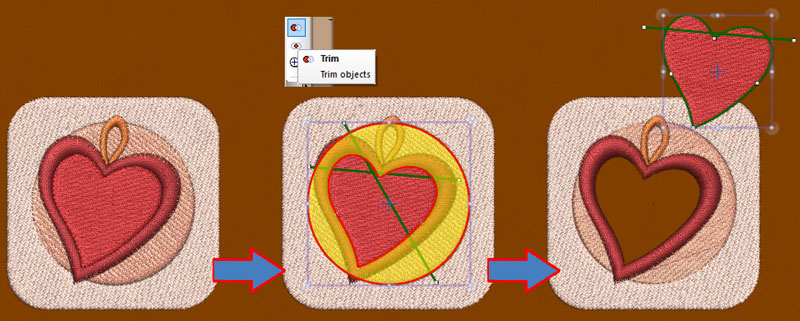
With the Trim tool you have the ability to reshape your designs by removing unneeded parts of them. You can create holes and reduce the number of stitches that will be embroidered by removing the overlapping parts. Digitizing module
Intersect objects and create unique shapes
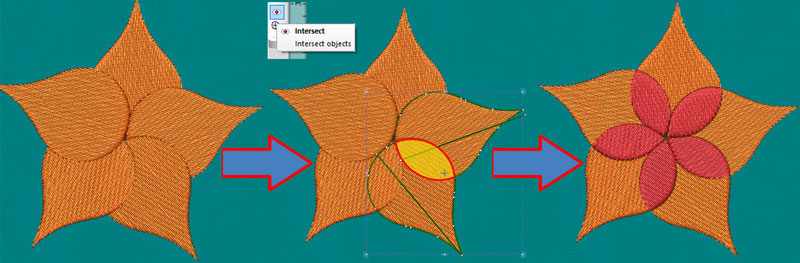
With the Intersection tool you have the ability to overlap two objects and produce a shape of their intersection. This is a very useful tool that allows you to create shapes that otherwise would take you a lot of time to create. Digitizing module
Weld objects
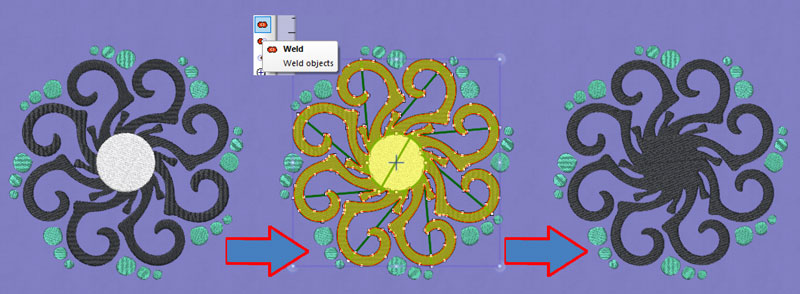
With the Weld tool you can weld two or more objects and produce unique shapes easily. It is also very useful when you want to create a large object by welding many smaller ones that cannot produce proper embroidery results. Digitizing module
Apply different style per line

With the One per line option, you have the ability to apply a different style on each row of the filled object. This is a great tool that can release your creativity.Style - Patterns module
Chenille stitch type

A new stitch type has been added that allows you to create design with Chenille easily. Also you have the ability to convert any stitch type to Chenille and give life to your older designs. Chenille module
Convert objects To styles
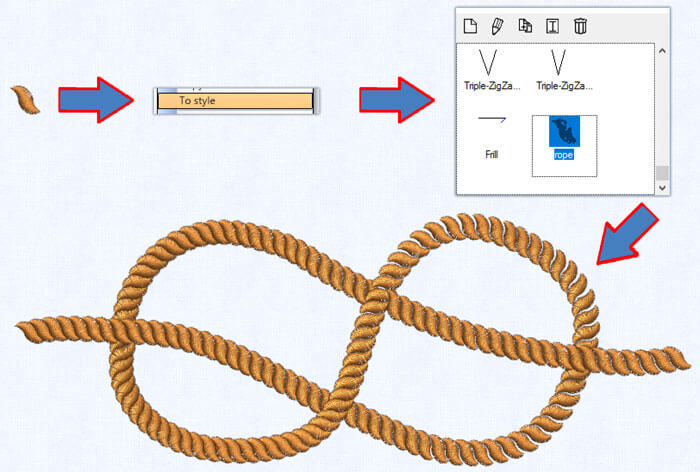
Now is easier than ever to create styles. Design the style you want as a normal object or select any existing design and convert it to a style by simply selecting the "To style" option. The style can be used immediately on any other object. This is the easiest way to create styles or convert parts of a design to style. Also symbols can become a rich library for "To style" option. Style-Pattern Creator module
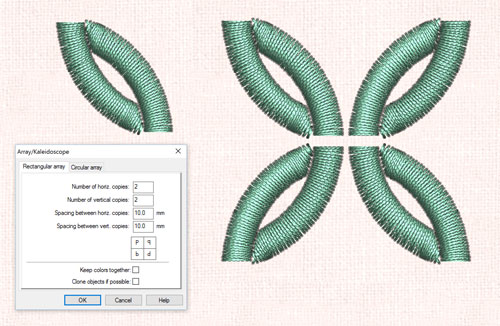
Slow redraw - Embroidery machine simulation
With the slow redraw utility you can simulate the way the design will be embroidered without having to do that on the machine. Also you have the ability to simulate your machine speed and the movement of the needle carrier. Basic module
Rectangular Array/Kaleidoscope
With the advanced Rectangular array you have the ability to rotate and mirror the copies of the array without losing the ability to edit them and create easily unique designs. Also, you have the ability to create clones that will copy any transformation that you are doing on the source design. Digitizing module

Convert images to Photostitch automatically
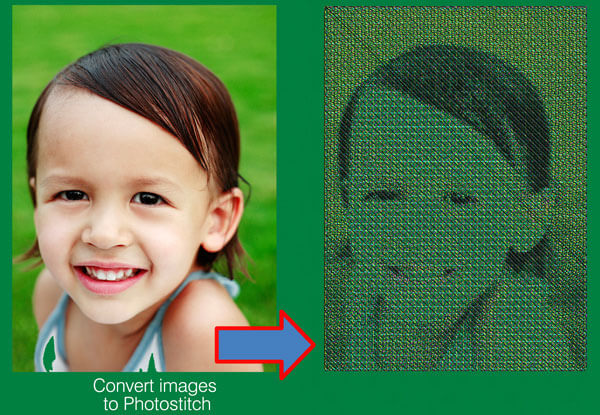
The new feature for the available Photostitch stitch type of Wings' modular software is that now you can easily convert any image you have to Photostitch with CMYK (Cyan, Magenta, Yellow and Key(Black)) colors automatically. A step by step wizard can convert you image to photostitch. The results are perfect with chromatic realism of the embroidery result. Designer module
Convert symbols to perfect embroidery
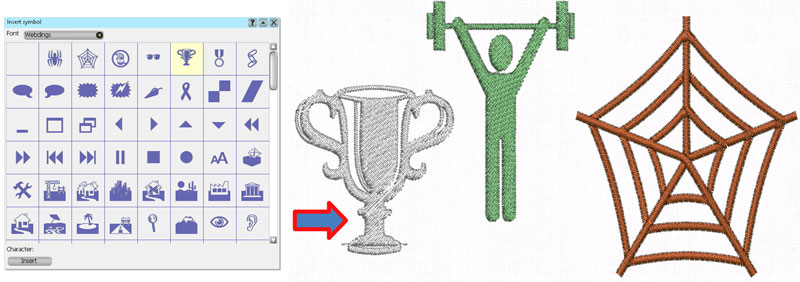
Convert any symbol to perfect embroidery easily and quickly. Each symbol can become a complete embroidery design with a click. There are many symbols you can import in Wings' modular and convert them to stitches. Symbols are ready made artworks that have various shapes that also vary depending on the Font type you are using. Artistic Digitizing module
Insert double sequins to your design

Create embroidery designs by using the double sequins mechanisms and produce unique artistic results. Fill areas with double sequins or insert double sequins anywhere inside the design with a single click. Style - Patterns module
Continuous design preview

With the Continuous design option you can view the embroidery design you have created multiplied on the working space vertically and horizontally. The copies of the original image are only viewable and not editable. This option is very useful for designing continuous designs that are creating beautiful patterns. Artistic Digitizing module
New gradient fill presets
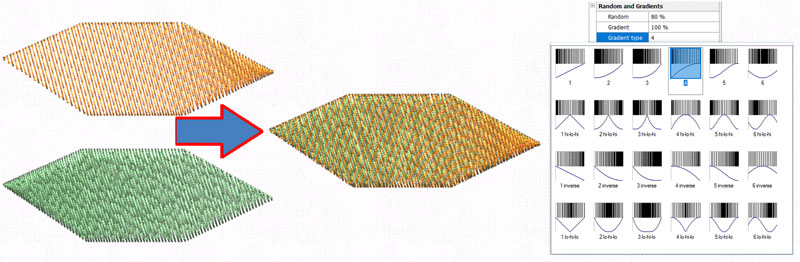
Select any of the 24 available gradient types and create beautiful embroidery designs. Blend different stitch colors easily by applying different gradient types on overlapping stitch objects. Digitizing module
Head selection for multi-head embroidery machines

The Head Selection option was created for special multi-head embroidery machines, which allow you to select which heads will embroider which object of the design and produce complex and beautiful embroidery results. These designs are mainly used for quilts, pillows, cushions, bed seats, bed covers, curtains and for other garments with similar use. Artistic Digitizing module
2-point copy of objects

With the 2-point copy option you can easily create duplicates of your designs in the size you want. It is a very useful tool that can save you time and add perspective to your designs by playing with their sizes. Editing module
Direct communication with DRAWings 6 embroidery software

Wings' modular 6 communicates directly with DRAWings 8 and can open any exported design from it. This ability makes the combination of the two the best embroidering creation software for quick embroidery results with the highest quality. You can increase productivity dramatically by reducing time and cost of digitizing.
Adjust Bezier curves and reposition inserted nodes while digitizing
During digitizing you have the ability to adjust the Bezier curves of the node you have inserted and change the curvature of the segment you are creating. Also you can reposition the node you have inserted without having to delete it first. Take advantage of this feature and decrease the embroidery design creation time. Digitizing module
Copy attributes from one object to the other

Create designs even faster by copying attributes from one object to the other that will save you time and effort. You can copy attributes such as the "Color", the "Special Functions" applied, the "Object properties" options, the "Stitch type" and the "Transformations" that you have made. Digitizing module
Now you have the ability to design envelopes manually and give them exactly the shape you want.
Design your own envelopes and apply them on the shape's outline, on the stitches or on the direction of stitches. This is a very useful tool in the hands of embroidery designers. Artistic Digitizing module
99 thread colors in every design

Set the number of thread colors you will use when creating a new design or during the creation of the design. Basic module
More useful information about sequins and how they are applied, were added into the software
This is very useful for designs that consist of many different types/colors of sequins Basic module
Customize the color and the thickness of all inserted outlines according your preferences
By customizing the color and the thickness of all inserted outlines, you can utilize the advanced 3D workspace and work more efficiently. Basic module
Produce more realistic 3D effects on your embroidery designs by changing the light source.
Users can now easily create a bitmap representation of the final stitch results which can be printed out for proofing, on garments, postcards, and used in various designs. Basic module
Export the 3D realistic embroidery preview to embroidery look image and use it for textile printing or for promoting your work

You can easily create a bitmap representation of the final stitch results which can be printed out for proofing, on garments, postcards, and be used in various designs. Basic module
Now you can change any embroidery object to Venere cutwork object and create beautiful designs that will include cutwork
Give life to your old design by converting any embroidery object to cutwork and allow your machine to do the trimming work. With the Venere knifes you can produce perfect cutwork results easily and quickly. Venere module
Add directions and Divides (to Satin, Zig-Zag and Piping) any time you want and redesign existing objects easily
Change the way your Satin, Zig-zag or Piping objects are embroidered by simply changing their stitch Directions and section Divides. Digitizing module
Support for newer versions of .AI vector file format
The importer of .AI vector files has been improved and now you can load newer versions of illustrator files and convert them to stitches. (It is included in all modules which have Import Bitmap/Vector backdrop abilities)
Special support for SWF double sequins while opening existing designs and while creating new ones
A new option is added "Read sequins as SWF's Dual Sequin System" that reads correctly the .dst files that were saved with the SWF macro.
Fully customizable workspace according your preferences. Adjust it once and lose no time while creating embroidery designs
You can reposition the toolbars and dockable rollups by click and dragging them. Also at the end of each toolbar you have some options that allow you to select which tools you want to view. Basic module
Turn on/off stitches while you are inside node editor
Turn on/off stitches while you are inside node editor, and visualize how your changes affect the stitches without having to switch back to object editor. (It is included in all modules which have node editing abilities)
View your designs easier by using the Auto Pan functionality of the middle mouse click
While you are working in the design area you can use the middle click (click the roller in) and switch to mouse pan mode. By moving the mouse towards the area you want to view, the view port changes smoothly and helps you navigate to your design without having to change zoom level. Basic module
Use the mouse wheel on any tool and make changes quicker and easier
The software recognizes the position of the mouse cursor and uses the roller on the specific tool that you are located. Basic module

Basic module™
The Basic module is the starting module of the software! The rest modules are bind to this one (View modules outline)! It contains all the basic functionalities that modular has, including on-line help! By purchasing the Basic module you will get also
- more than 3000 resizable embroidery designs ready to be embroidered,
- Quick reference card with which you can work faster, smarter and increase productivity in embroidery design creation
- guide for installing and Customizing Wings' modular
- and Manual in PDF format
The Basic module features are listed below:
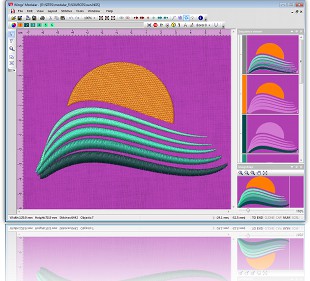
Working with files:
- New interface and new 3D working space
- Load Designs
- Save a design in the Hard disk
- Save a design in the hard disk with a new name.
- Read from machine floppies
- Write in machine floppies
- Format machine disks
- Browser Explorer like
- Recent files
- Send designs via email
- Search option by: Size / Stitches / Dates / Customer / Designer / Keywords etc.
- Single and Multi Print
- Export to DXF format
- 99 thread colors in every design
- More useful information about sequins and how they are applied were added into the software
- Export the 3D realistic embroidery preview to embroidery look image and use it for textile printing or for promoting your work
Supported file formats
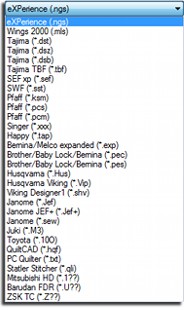
- Supported file formats
- Wings 2000 (".mls")
- Tajima (".dst", ".dsz", ".dsb")
- Tajima TBF (".tbf")
- Sunstar SWF (".sst")
- SEF xp (".sef")
- Pfaff (".ksm",".pcs",".pcm")
- Bernina/Melco expanded (".exp")
- Melco Condensed (".cnd")
- APS/DOS (".stc", ".pch")
- Singer (".xxx")
- Brother/ Baby Lock/ Bernina (".pes")
- Brother/ Baby Lock/ Bernina (".pec")
- Husqvarna (".Hus")
- Husqvarna Viking (".Vip")
- Viking Designer 1(".shv")
- Janome (".Jef", ".sew", ".Jef+")
- Juki (".M3")
- Happy (".tap")
- Toyota (".10O")
- QuiltCAD (".hqf")
- PC Quilter (".txt")
- Statler Stitcher (".qli")
- Mitsubishi HD (".1??")
- Barudan FDR (".U??")
- ZSK TC (".Z??")
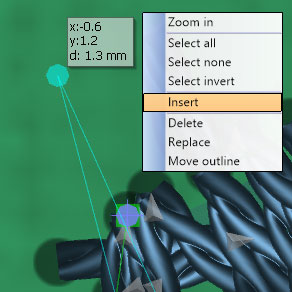
Viewing Tools:
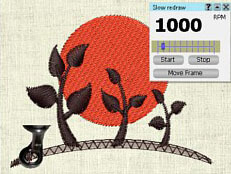
- Embroidering process simulation tools(slow redraw)
- Zooming and Panning tools
- Show the design in actual size and pre-selected scale
- Show/Hide objects for easier digitizing
- Various ways to make selections (Select all / Select None / Invert Selection / select by color / select by stitch type / Also with the mouse)
- 3D preview and Edit designs
- Grid and Guidelines for creating accurate designs
- Show/Hide design's outline
- Show/Hide needle penetration points
- Show stitches up to cursor position tool
- Show information on the selected objects
- Measure the designs with the measure tool
- Customize the color and the thickness of all inserted outlines according your preferences
- Produce more realistic 3D effects on your embroidery designs by changing the light source
- Fully customizable workspace according your preferences. Adjust it once and lose no time while creating embroidery designs
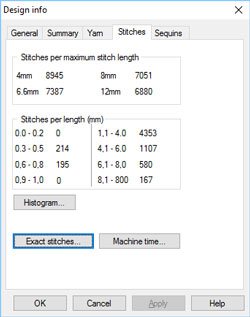
Editing Tools:
- Re-ordering tools for changing the embroidery sequence of the design
- Complete stitch editor that allows you move, delete and insert multiple stitches
- Full design information that can help you organize your designs and take decisions on how the design have to be embroidered.
- Show Stitches per size / Histogram
- Time calculation per machine type
- Actual stitches per machine type
- Stitches and Yarn length per color
- Number of sequins per color
- Scale and Rotate the entire design
- Adjust the density automatically when resizing stitch files (.dst etc.)
- Add/remove special functions in objects
- Thread trim
- Stop
- Jump stitch
- Frame out
- Sequins
- Borer
- Applique
- Slow speed
- Borer Depth
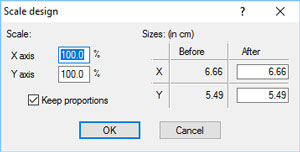
- Move/Delete parts of the design
- Create rectangular arrays of the designs
- View embroidery sequence from the Sequence Viewer
- Full Thread palette color management
- Create new thread colors
- Edit/Delete colors, except the thread palettes from the thread companies
- Select colors from thread companies color tables
- Change colors of designs and backdrop
- Palette creation based on thread companies Color palettes
- Move Start/End points of the embroidery design
- Cut, Copy and Paste embroidery designs
- Undo, Redo functionality
- Organize and edit groups of objects by using the Group and Ungroup options
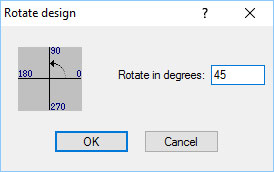

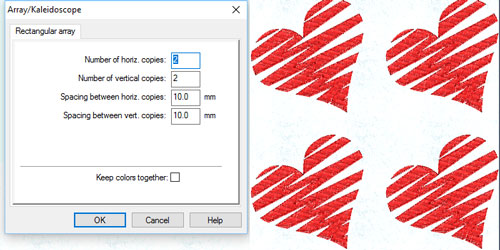
Connection tools:
- Serial connection with Embroidery machines: Tajima - SWF - KSM - PFAFF - TOYOTA - Happy
- Connection with Memory Box
- Possibility to create your own Plug-ins for export or import
- Ability to import /read and export/ save to 8-channel tapes.

Text module™
This module is very useful to all embroiderers. Creating text embroidery is in every day production process. The Text module contains all the required functionality for creating high quality text embroidery designs including 30 pre-digitized fonts for Satin, Piping, Zig Zag!
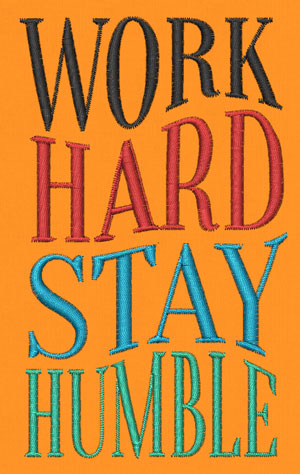
General tools:
- Create a New Design
- Edit backdrop properties
- Add a Bitmap or Vector image in the design as a backdrop
- Join Text Object
- Break apart (Joined Text Objects)
- Change the entry point of the selected object
- Change the exit point of the selected object
- Insert special functions
- Transform selected objects by creating copy or not
- Move selected object with mouse or with specific number input
- Rotate selected objects
- Scale selected objects, proportional or not
- Mirror the selected objects Horizontal or Vertical
- Text Input and Edit
- More than 50 pre-digitized fonts available for Satin - Piping - Zig Zag
- True type Font conversion to Running and Satin serial for border
- True type Font conversion to Step for filled areas
- Style, Script and Size specification
- Placement of the text by line and arc also by fixing the length or symmetrical
- Escapement on Text
- Horizontal and vertical alignment
- Space adjustment between the characters, words or lines
- Place Text on a Path
- Transform Text by envelope
- You can convert all the available TrueType Fonts installed in your computer to embroidery Text artwork
- TrueType symbols can be converted to automatically to perfect embroidery designs
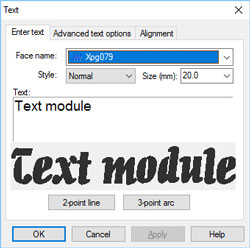
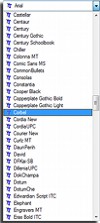
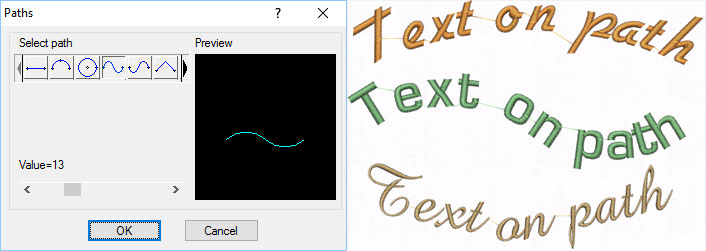
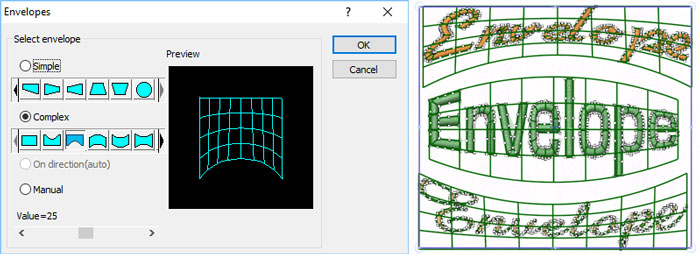
Name Drop: the easiest way to create multiple designs with different names
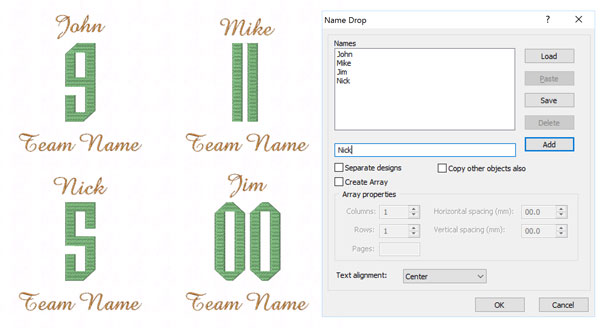
- Write the names that you want to be embroidered
- Create or load the name list you wish
- Add or remove the names you wish from the list of names
- The names can be created in separate or in the same design
- In case that the current design has also other objects you can specify if they will be copied or not
- Create Name Drop as array by specifying the Columns, the Rows and the Horizontal or vertical space
- Arrange the Horizontal alignment of the text
Available Stitch types for Text input and parameters for the existing punching objects:
Satin Stitch type:
- Density
- Underlay types
- Fix and Locking stitches
- Corners On/Off switch
- Compensation
- Half pitch compensation
- Variable pitch
Step Stitch type:
- Density
- Underlay types
- Length
- Compensation
- Fix and Locking stitches
Satin serial Stitch type:
- Density
- Underlay types
- Fix and Locking stitches
- Corners On/Off switch
- Width
- Half pitch compensation
- Variable pitch
Zig Zag Stitch type:
- Density
- Underlay types
- Fix and Locking stitches
- Corners On/Off switch
- Compensation
- Half pitch compensation
- Variable pitch
Running Stitch type:
- Length
- Fix and Locking stitches
Piping Stitch type:
- Density
- Length
- Fix and Locking stitches

Editing module™
This module adds editing features to Wings' modular®! You can edit selected objects by using the mouse, change the order of the objects and create an array of a selected object or design! Also you can adjust the density of the objects and change the Satin width! You can convert Step objects to Satin objects, edit Step pattern, smooth and split stitch data objects and many more features that are listed below. This module completes the editing functionality of Wings' modular giving you the power to transform any embroidery design easily, while keeping the embroidery quality high with the AI (Artificial Intelligence) that the software has!These editing capabilities can reduce the embroidery design production and help you create high quality embroidery designs with less stitches!
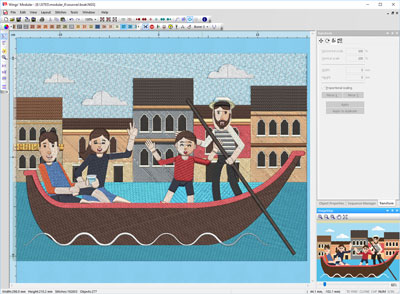
General tools:
- Create a New Design
- Edit backdrop properties
- Paste in the new or current design the copied objects
- Replace stitches
- Split stitch objects( like those inside .dst, .pes etc. files)
- Re-sequence objects by click and dragging the objects on the Sequence manager
- Transform selected objects by creating copy or not
- Move selected object with mouse or with specific number input
- Change the Satin Width by specifying the Growth or the shrink in mm and the direction
- Change the density of the selected objects
- Show/hide object for easier digitizing
- Rotate selected objects
- Scale selected objects, proportional or not
- Mirror the selected objects Horizontal or Vertical
- Move outline of objects
- Reset of density counter
- Convert Step to Satin
- Edit Step patterns
- Align the selected object horizontal
- Align the selected object vertical
- Reverse Stitches of the selected Stitch data objects
- Smooth the Stitch data objects
- Split the Stitch data objects by specifying lines
- Create copy of the selected objects by reference line
- repeat the last made modification
- Specify if the copies of the objects will be placed at the end or after the original
- Duplicate the whole Design
- 2-point copy of objects
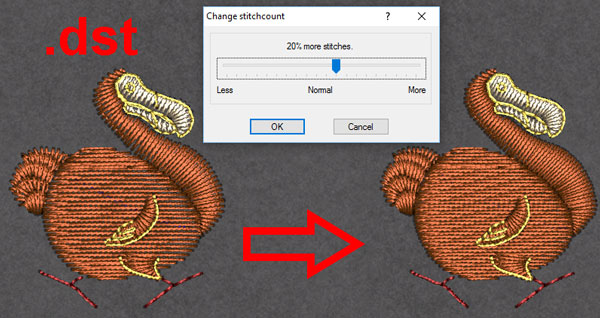
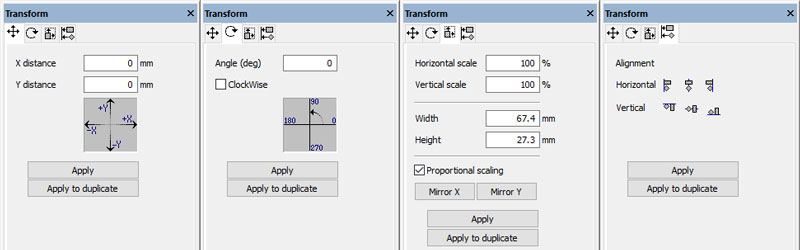
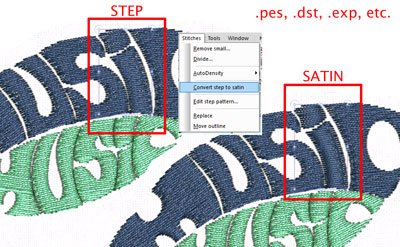
Editing the selected objects by using the mouse:
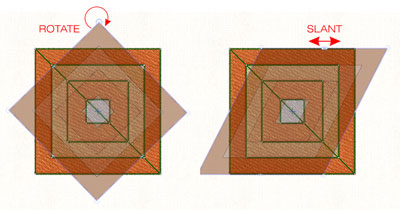
- Scale both or one of the co-ordinates (stretch)
- Rotate of the selected objects, also by changing the rotation center
- Slant of the selected objects, also by changing the slanting center
- All the above mentioned modifications can be done by creating a copy of the original Object(s) also
- Create Rectangular and Circular Arrays/Kaleidoscopes of the selected objects
- Drag and Drop part from one design to an other
- Divide long stitches by specifying the length or in equal pieces
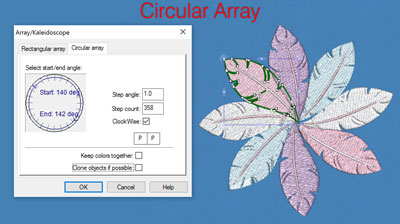
Handle open designs
- Print the selected designs one by one or like catalogue
- Save the selected design in the hard disk by changing their location or their format
- Write the selected designs in machine disk. Format command is available in case it is needed
- Close all the selected designs at once
- 3D preview of the selected objects
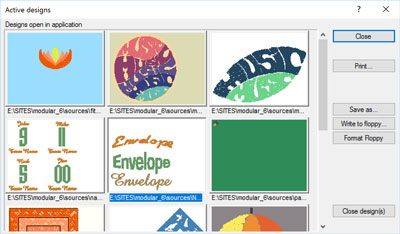

Clipart module™
In order to add this module to Wings' modular® you need to have already installed the Editing module! This is a very useful and powerful module. It can save you time and effort in embroidery design process!
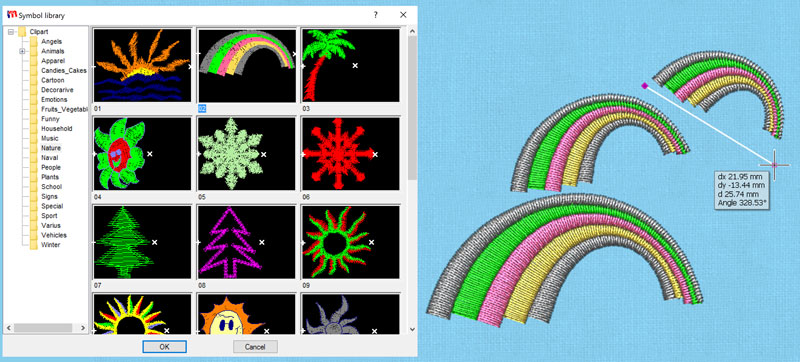
Clipart tools:
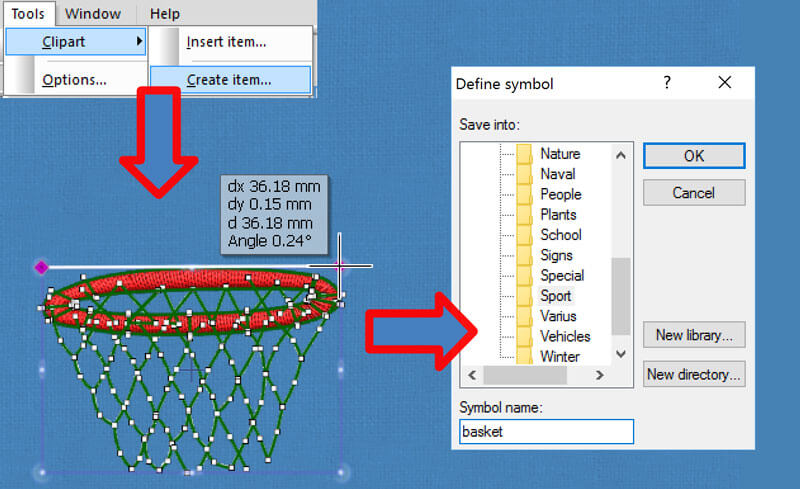
- Insert clipart by reference line: With this function you can add existing clipart embroidery designs to your design. You can select any embroidery design that exists in the Clipart and insert it immediately, one or more times, in the existing design in the size you want!
- Add new items to clipart library that you can insert in any design: This tool helps you to add new items to clipart library that you can insert in any future design. The design is saved in a subsection of the clipart that you can define. The next time that you will use the clipart tool all the new inserted clips will be available.
Consider the capability of saving every embroidery design that you creating as a clip in your Clipart. After some months you will have a complete and well organized gallery with your embroidery designs, ready to be used instantly in any future design!

Cross-stitch module™
This module adds cross-stitch embroidery type to Wings' modular! It has superior cross-stitch generation with auto-branch and unequaled quality. It is easy as 1,2,3, start punching single crosses, remove crosses, draw and remove tackings. You can punch with ease straight lines, curves, basic shapes such as rectangles and circles, ellipses filled with cross-stitches or not. Multi-color cross-stitch together with a powerful auto-branching system is also included. All the features are listed below:

General tools:
- Create a New Design
- Edit backdrop properties
- Add a Bitmap or Vector image in the design as a backdrop
- Change the entry/exit point of the selected object
- Single Section digitizing
- Available Stitch types for Text input and parameters for the existing punching objects
- Re-sequence objects by click and dragging the objects on the Sequence manager
If you have Digitizing and Designer modules also, you can convert any image to cross-stitch automatically with some clicks.
Node editor:
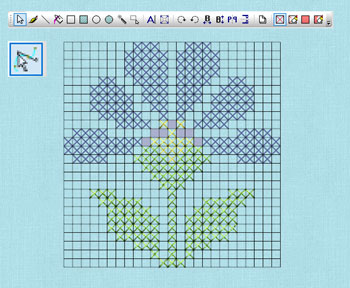
- Delete selected Node
- Insert Node
- Move selected Node
- Move tangents of Nodes
- Make nodes Smooth
- Make nodes Cusp
- Convert curves to lines
- Auto-fit highly transformed curves to object's shape
- Add direction of stitches
Edit the selected Objects by using mouse:
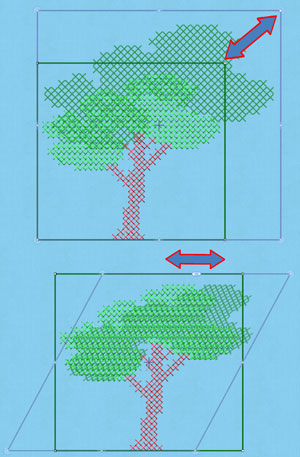
- Scale both or one of the co-ordinates (stretch).
- Rotate of the selected objects, also by changing the rotation center
- Slant of the selected objects, also by changing the slanting center
- All the above mentioned modifications can be done by creating a copy of the original Object(s) also
- Array the selected objects
- Drag and Drop part from one design to an other
Transform selected objects by creating copy or not:
- Move selected object with mouse or with specific number input
- Rotate selected objects
- Scale selected objects, proportional or not
- Mirror the selected objects Horizontal or Vertical
Cross-Stitch stitch type tools:

- Add/Remove Cross stitches or path with a single click
- Add/Remove Cross stitches or path with click and drag
- Add/Remove Cross stitches or path by drawing lines
- Fill a closed area with Cross stitches or path with the Flood Fill
- Draw a rectangle made from Cross stitches or path
- Draw a rectangle filled with Cross stitches or path
- Draw a Circle or Ellipse made from Cross stitches or path
- Draw a Circle or Ellipse filled with Cross stitches or path
- Add Text made from Cross Stitch or path
- The Magic wand is the easiest way to select difficult areas (shapes)
- Select the crosses you wish by specifying the area
- Cut/Copy/Paste the selected Crosses
- Rotate cross-stitch object
- Bold the selected Crosses horizontally or Vertically
- Mirror the selected Crosses horizontally or Vertically
- Duplicate and modify the dimensions of the current canvas
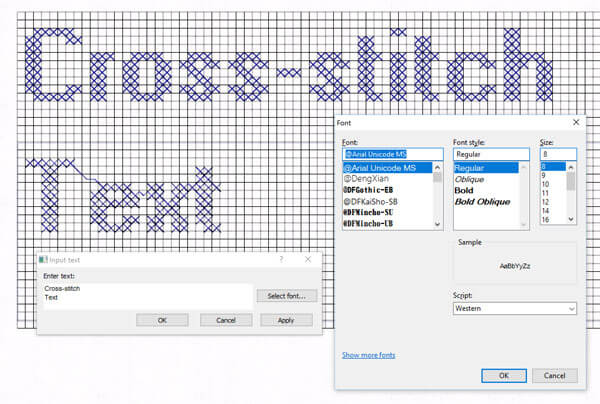
Cross-Stitch parameters for existing punching objects:
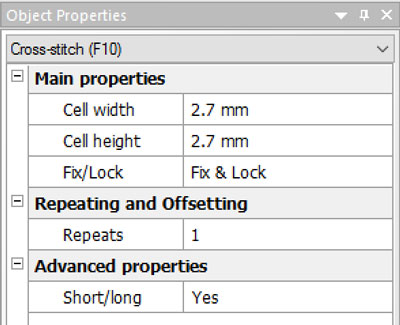
- Adjust width or height of Crosses.
- Add fix and locking stitches on each cross-stitch object
- Adjust number of repeats per Cross
- Short/Long On/Off switch
- Star

Venere module™
With this module you can make Venere cuts in the fabric. You can design the area you want to be cut with "Venere cutting" like creating a outline with Running stitch. Your embroidery machine will process the information and will cut the area you have design accordingly.
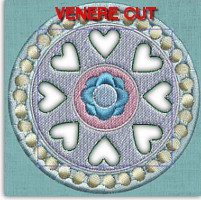
General tools:
- Create a New Venere design
- Edit Backdrop properties
- Add a Bitmap or Vector image in the design as a backdrop
- Change the entry point of the selected object
- Change the exit point of the selected object
- Insert special functions
- Ability to clear transformations from objects
Node Editor
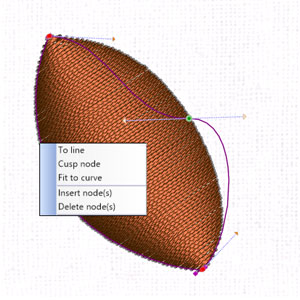
- Delete selected Node
- Insert Node
- Move selected Node
- Move tangents of Nodes
- Make nodes Smooth
- Make nodes Cusp
- Convert curves to lines
- Auto-fit highly transformed curves to object's shape
- Add direction of stitches
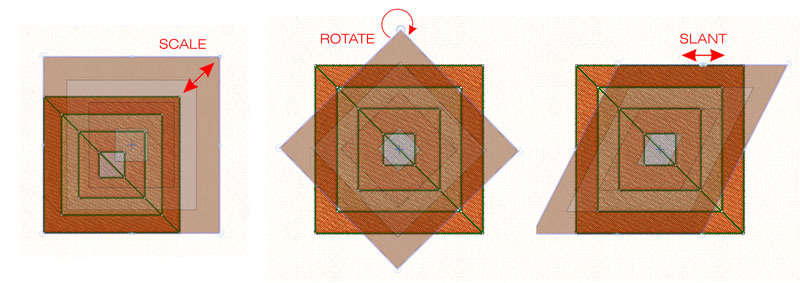
Edit the selected Objects by using mouse:
- Scale both or one of the co-ordinates (stretch)
- Rotate of the selected objects, also by changing the rotation center
- Slant of the selected objects, also by changing the slanting center
- Array the selected objects
Transform selected objects by creating copy or not:
- Move selected object with mouse or with specific number input
- Rotate selected objects.
- Scale selected objects, proportional or not
- Mirror the selected objects Horizontal or Vertical
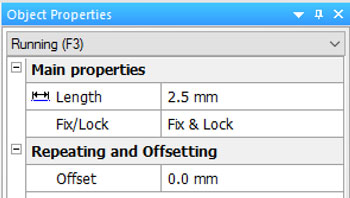
Venere cutting parameters:
- Length
- Fix and Locking stitches
- Scale selected objects, proportional or not
- Offset of the stitches according to the outline

Digitizing module™
This module is the basic digitizing module of Wings' modular. Contains all the basic functionality needed for punching! With this module you can create most of the embroidery designs with the appropriate stitch type! Digitizing becomes easier than ever! With some clicks you can design the shapes that will make your final embroidery design! You can release your creativity and produce unique designs!
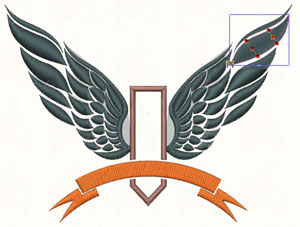
General tools:
- Create a New Design
- Edit Backdrop properties
- Add a Bitmap or Vector image in the design as a backdrop
- Auto-Snap on outline or color changes of the Backdrops
- Complete Digitizing tools for most stitch types
- Change the entry point of the selected object
- Change the exit point of the selected object
- Available Stitch types for Text input and parameters for the existing punching objects
- Re-sequence objects by click and dragging the objects on the Sequence manager
- Join the selected Objects
- Break apart the selected Objects
- Erase outlines of the Punching data objects
- Edit Step patterns
- Automatic Border option made by Satin serial or Running
- Multiple section digitizing (Auto-branches)
- Copy an object from one design to another (drag-drop)
- Adjust Bezier curves and reposition inserted nodes while digitizing
- Copy attributes from one object to the other
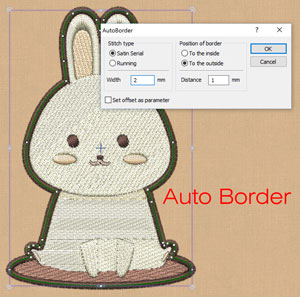
Intersect objects and create unique shapes
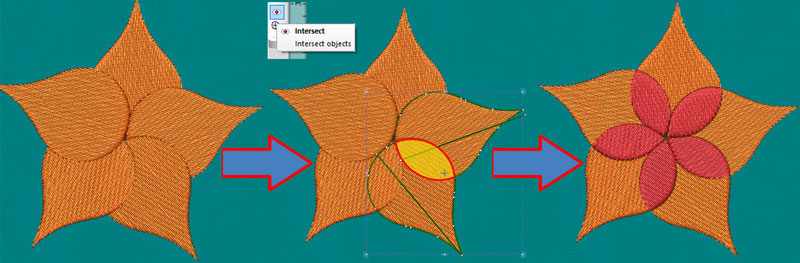
With the Intersection tool you have the ability to overlap two objects and produce a shape of their intersection. This is a very useful tool that allows you to create shapes that otherwise would take you a lot of time to create.
Weld objects
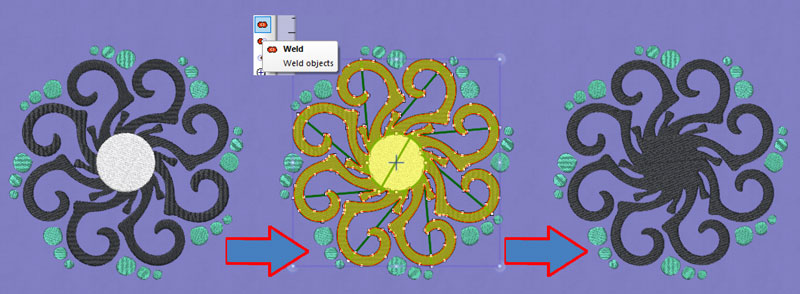
With the Weld tool you can weld two or more objects and produce unique shapes easily. It is also very useful when you want to create a large object by welding many smaller ones that cannot produce proper embroidery results.
Trim objects and Remove overlaps
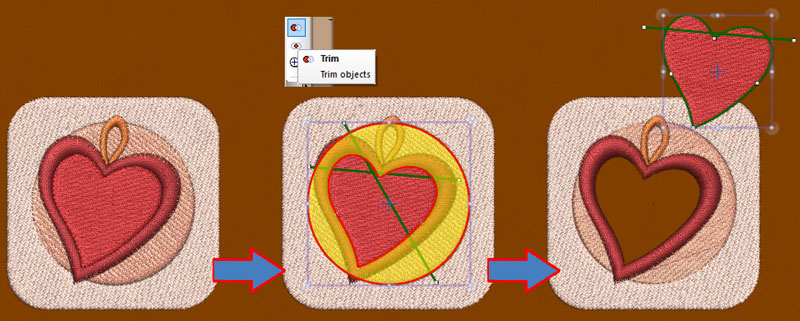
With the Trim tool you have the ability to reshape your designs by removing unneeded parts of them. You can create holes and reduce the number of stitches that will be embroidered by removing the overlapping parts.
Circular Array tool
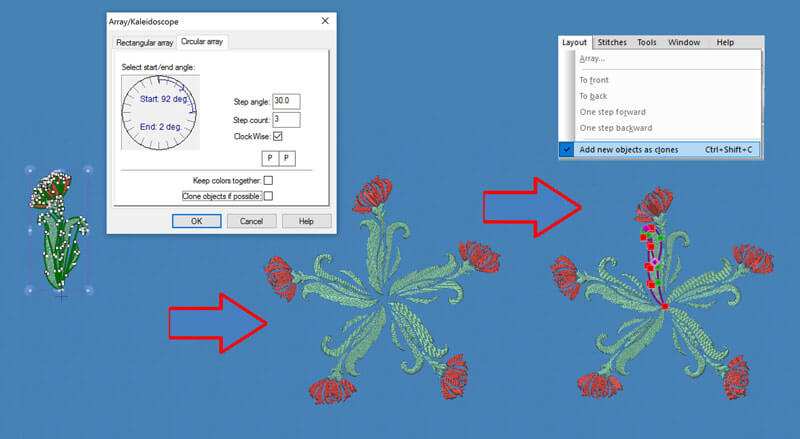
Circular Array tool is a great way to create stylish design arrays easily, without losing the ability to edit the design. Any change you are making on a single object is automatically applied in the entire array.
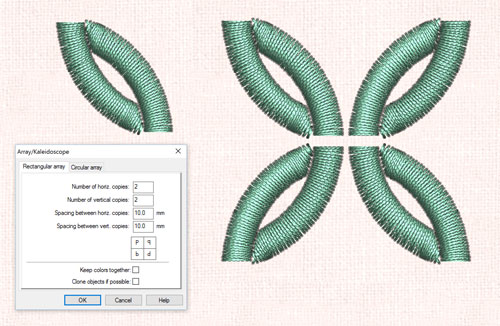
Rectangular Array/Kaleidoscope
With the advanced Rectangular array you have the ability to rotate and mirror the copies of the array without losing the ability to edit them and create easily unique designs. Also, you have the ability to create clones that will copy any transformation that you are doing on the source design.
New gradient fill presets
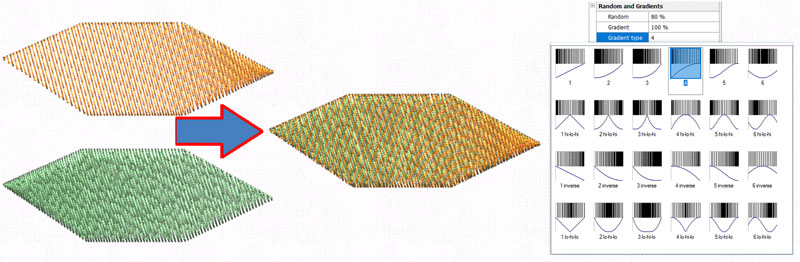
Select any of the 24 available gradient types and create beautiful embroidery designs. Blend different stitch colors easily by applying different gradient types on overlapping stitch objects.
Merging designs option
- Allows you to merge not only the objects, but the Effects, Styles and Patterns used in one design into another design
- You can convert the selected stitch data objects of the current design to punching data objects with trace outlines
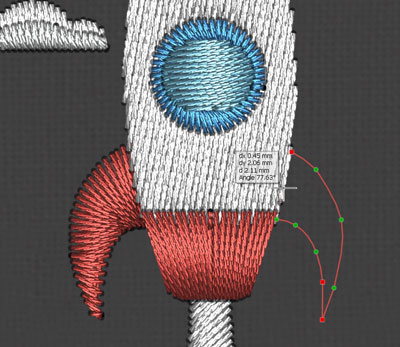
Digitize Satin, Zig-Zag and Piping by defining only the outline of the object
Gain time and effort when digitizing Satin, Zig-Zag and Piping because you have only to specify the outline of the area and let eXPerience automatically digitize the area for you.
Auto digitize Satin, Zig-Zag and Piping and add directions and divides at the end
A new way of adding directions on objects and dividing them in to smaller, while digitizing, have been added to increase your design tools and allow you to create more complex and unique designs.
Edit the selected Objects by using mouse:
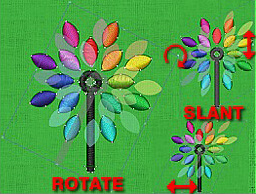
- Scale both or one of the co-ordinates (stretch)
- Rotate of the selected objects, also by changing the rotation center
- Slant of the selected objects, also by changing the slanting center
- All the above mentioned modifications can be done by creating a copy of the original Object(s) also
- Drag and Drop part from one design to an other
Transform selected objects by creating copy or not:
- Move selected object with mouse or with specific number input
- Rotate selected objects.
- Scale selected objects, proportional or not
- Mirror the selected objects Horizontal or Vertical
- Add new objects as clones. Transform one and you transform all of them
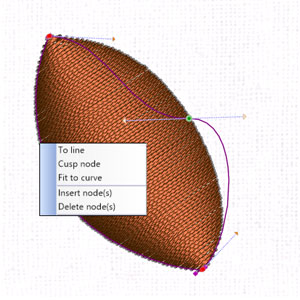
Node Editor
- Delete selected Node
- Insert Node
- Move selected Node
- Move tangents of Nodes
- Make nodes Smooth
- Make nodes Cusp
- Convert curves to lines
- Auto-fit highly transformed curves to object's shape
- Add direction of stitches
Available Stitch types and parameters for the existing punching objects:
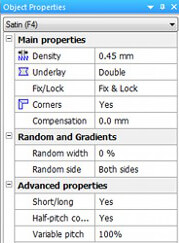
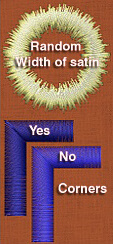
Satin Stitch type
- Density
- Underlay types
- Fix and Locking stitches
- Corners On/Off switch
- Compensation
- Variable pitch
- Random Width of satin
- Side selection of the Random Width
- Half pitch compensation
- Short/Long On/Off switch
Step Stitch type

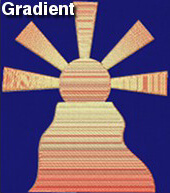
- Density
- Underlay types
- Length
- Fix and Locking stitches
- Compensation
- Random length of stitches
- Gradient of Step density
Satin serial Stitch type
- Density
- Width
- Underlay types
- Fix and Locking stitches
- Generate As Satin or Zig-zag
- Corners On/Off switch
- Variable pitch
- Random Width of satin
- Side selection of the Random Width
- Half pitch compensation
- Short/Long On/Off switch
- Offset of Satin serial according to the outline
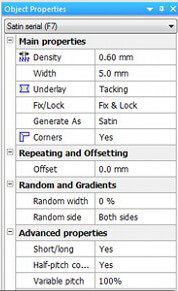

Zig Zag Stitch type
- Density
- Underlay types
- Fix and Locking stitches
- Corners On/Off switch
- Compensation
- Variable pitch
- Random Width of Zig Zag
- Side selection of the Random Width
- Half pitch compensation
- Short/Long On/Off switch
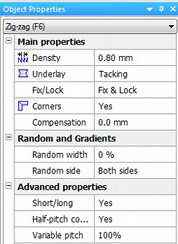
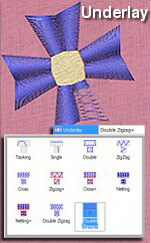
Running Stitch type
- Length
- Fix and Locking stitches
- Repeats of the outline
- Offset of the stitches according to the outline
- Random length of stitches
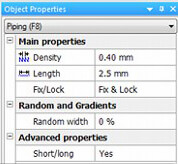

Piping Stitch type
- Density
- Length
- Fix and Locking stitches
- Short/Long On/Off switch
- Random length of stitches
Manual Stitch type
- Maximum Length
Conversion Table
Convert your design from one stitch type to another
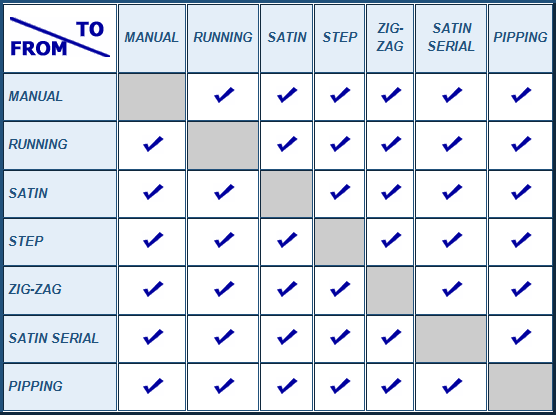

Chenille module™
This module adds features to "Digitizing" module therefore "Digitizing" module is needed to be installed prior to "Chenille" module. With this module you can create designs with chenille stitch type easily. With the "chenille" module you can convert any object filled with any stitch type to chenille stitch type and automatically have a different variation of the embroidery file. In addition you can use the "Chain" and "Loop" special functions on any object and embroider it as chenille. Also, you can design any chenille embroidery design from scratch and send it to your machine in order to be embroidered.

General tools:
- Ability to convert any stitch type to Chenille
- "Loop" and "Chain" special functions are added that allow you to create chenille like objects
Chenille stitch type parameters you can adjust:
- The Density
- The length of stitches
- The loop stitches Offset
- The number of Passes
- The number of Repeats
- You can specify the percentage of stitch penetration point offsetting that the chain stitch will make on every Repeat
- Whether the Chenille will have Chain stitch as Border or not
- The Square end on the end of the Chenille


Font creator module™
Font Creator module requires the Digitizing module to be already installed in Wings' modular! With the Font creator module you can create your own satin or zig-zag fonts or load any of the pre-punched fonts that are included in this module. Gain time and effort!
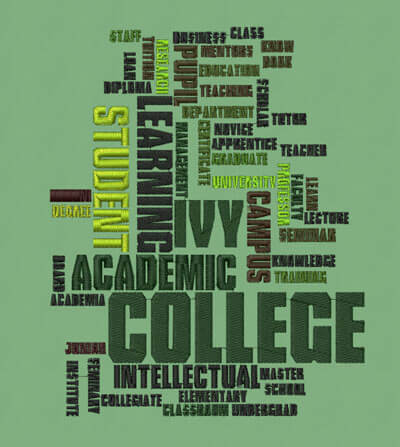
Font creator features:
- Create any font or symbol with satin or zig-zag stitch
- Make fonts using your own digitizing experience and expertise
- Save the fonts in order to use them whenever is needed
- Load any of the font files that the program provides or any of the computers default and use it in your design.
- 56 pre-punched satin stitch fonts are included in the module
- Another very useful option that you have in the Font Creator toolbox is the "Auto digitize" ability. With this option you can automatically digitize a character and add it to the character list. The concept of this option is not to automatically digitize the characters but to help you with the font creation. With this option you can automatically digitize the character you want and simply fine tune the quality of the embroidery by changing or adding some stitch directions (for Satin, Zig Zag). This procedure can decrease pre-digitized font creation time dramatically and the quality of the embroidery designs that you will create by using these fonts.
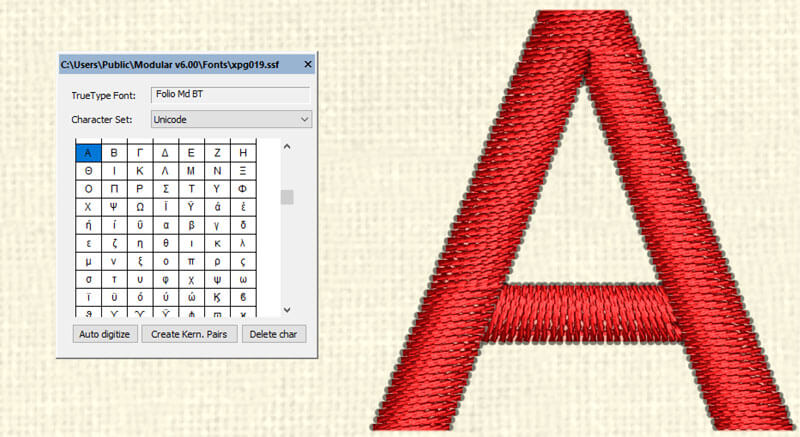

Designer module™
Designer module requires the Digitizing module to be already installed in Wings' modular®! This module allows you to use your favorite design package virtually inside modular. You can easily design an object in CorelDRAW® for example, copy it to the clipboard and then paste it in modular. You can also scan any image you want and then embroider it! It is now easier than ever to embroider any design! You do not have to design it from scratch; only cover the colored areas with stitches! Adds a clever and innovating tool that can auto correct embroidery errors and negligence. Unnecessary trims, forgotten trims, Fix/Lock additions or removals, are no more subjects to take time to correct. Less time, less effort and higher quality are three reasons for adding this module to your Wings' modular.
Convert designs to embroidery
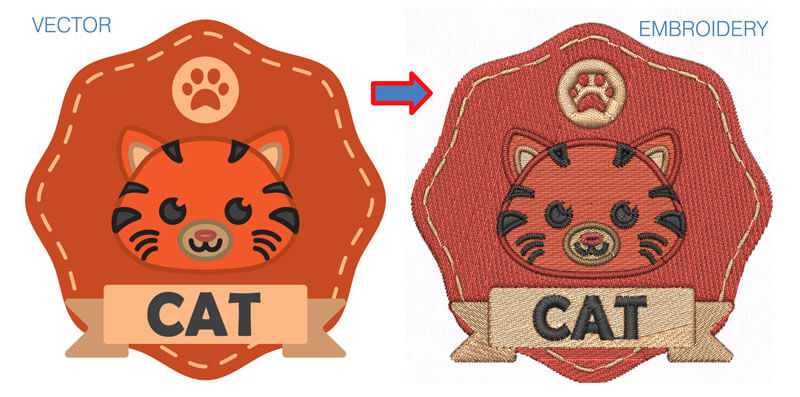
Wings' modular 6 has the ability to convert Vector and Bitmap graphic files to embroidery designs automatically. The only thing that is needed for you is to fine tune the design and send it to the embroidery machine. This feature can increase your productivity and decrease your effort without losing embroidery quality. In addition, with the graphic to embroidery conversion you get:
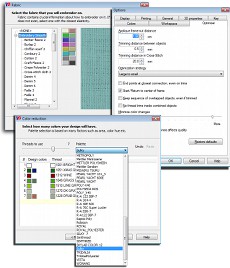
- Automatic thread color reductions
- Automatic embroidery design optimization during the conversion that improve the embroidery quality of the embroidery. The optimizations are made with the Artificial Intelligence that the software includes and the experience of embroiderers, who are experts in their field.
- Select the fabric you will use and the software will automatically adjust the underlay, the density, the compensation needed and many more other options.
- Select the fabric color that you will use and make a realistic preview of the final embroidery result.
Convert images to Photostitch automatically
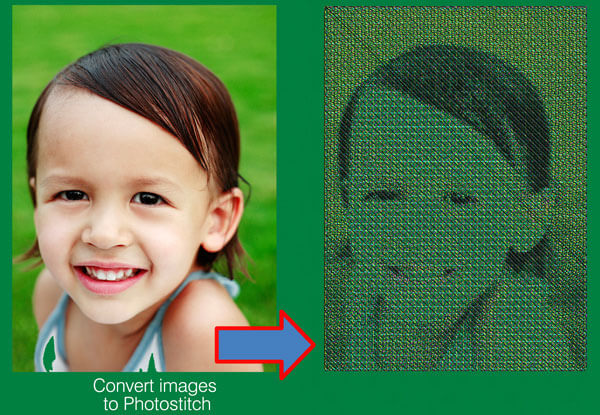
The new feature for the available Photostitch stitch type of Wings' modular software is that now you can easily convert any image you have to Photostitch with CMYK (Cyan, Magenta, Yellow and Key(Black)) colors automatically. A step by step wizard can convert you image to photostitch. The results are perfect with chromatic realism of the embroidery result.
OLE II (Object Linking and Embedding technology)
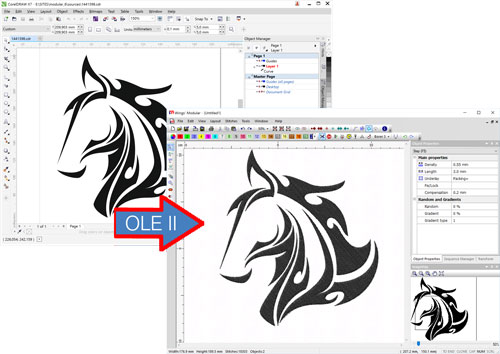
- Chose an object designed with your favorite drawing program and paste it in modular
- Modify the design in your favorite drawing program and watch modular get the changes automatically while you continue punching
- Vector data pasted inside modular are automatically recognized and converted to stitches or remain as backdrop artwork
- Scale both or one of the co-ordinates (stretch) of Vector backdrops
- Rotate of the Vector backdrops, also by changing the rotation center
- Slant of the Vector backdrops, also by changing the slanting center
Automatic recognition and fill of vector design areas
- With the automatic fill you can digitize over a vector design quicker than ever. Different areas of a graphic are recognized with a single click and filled automatically with the selected stitch type.
Scan module tools:
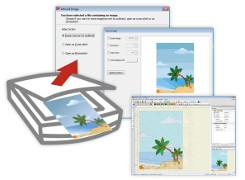
- Acquire - Scan an image from the scanner
- Select the software (source) that you will use for scanning
- Scale both or one of the co-ordinates (stretch) of Vector or Bitmap backdrops
- Rotate of the Vector backdrops, also by changing the rotation center
- Slant of the Vector backdrops, also by changing the slanting center
- Straighten bitmap - Rotate the selected bitmap backdrop by reference line
- Convert scanned images to cross-stitch or photo-stitch embroidery designs
- Convert scanned images to normal embroidery with a few clicks
- A build in tracer is included in the software that will help you in the embroidery conversion steps
- Use the scanned image as a backdrop and create your embroidery design from scratch.
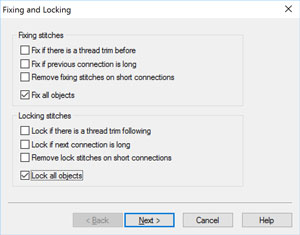
Cleanup Expert modifications can be done in four steps:
1. Fixing and locking - options:
- Fix if there is a thread trim before an object
- Fix if previous connection is long
- Remove fixing stitches on short connections
- Fix all objects
- Lock if there is a thread trim following
- Lock if next connection is long
- Remove locking stitches on short connections
- Lock all objects
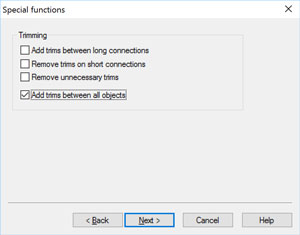
2. Special Functions - options:
- Add trims between long connections
- Remove trims on short connections
- Remove unnecessary trims
- Add trims between all objects
3. Start - End Points - options:
- Change the start of the object, after trims, to "Auto"
- Change all object start-points to "Auto"
- Change the end of the object, before trims, to "Auto"
- Move end points to "Closest connection"

4. Rule Parameters - options:
- Short connection is below a defined number
- Process selected object
- Preview list of operations

Artistic Digitizing module™
Artistic Digitizing module requires the Digitizing module to be already installed in Wings' modular! This module adds useful artistic functionalities! With "Vector fill", "Block fill" and "Form fill" you can create unique embroidery designs by adding different shape fills! Also, extra object properties parameters to each stitch type are added! The parameters added can increase embroidery quality together with embroidery efficiency. Using your imagination, your creativity and the combination of these tools you can create embroidery designs that you never think that was possible to implement. In the object editor menu that appears when you right click on any selected object you can:
Add envelope on shapes -Apply 3D effect
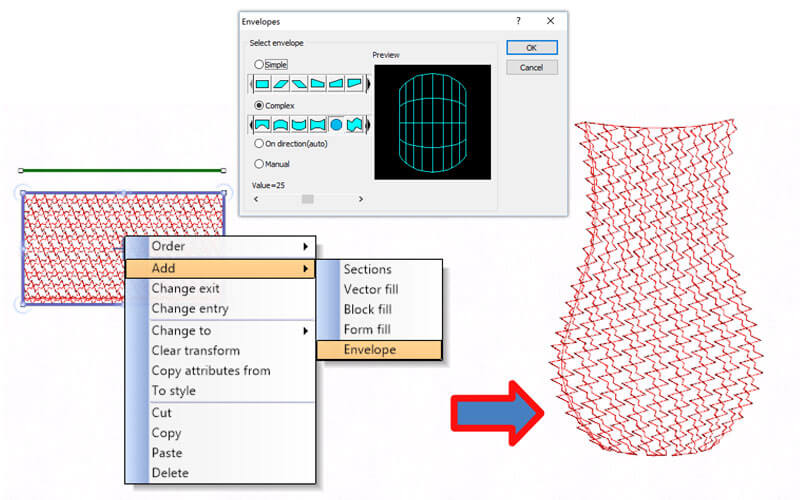
With the new envelops that have been added you can create designs with 3D effect applied on them. Create unique design by combining styles with envelops easily with unlimited abilities on reshaping and fine tuning the design.
Curved direction of stitches
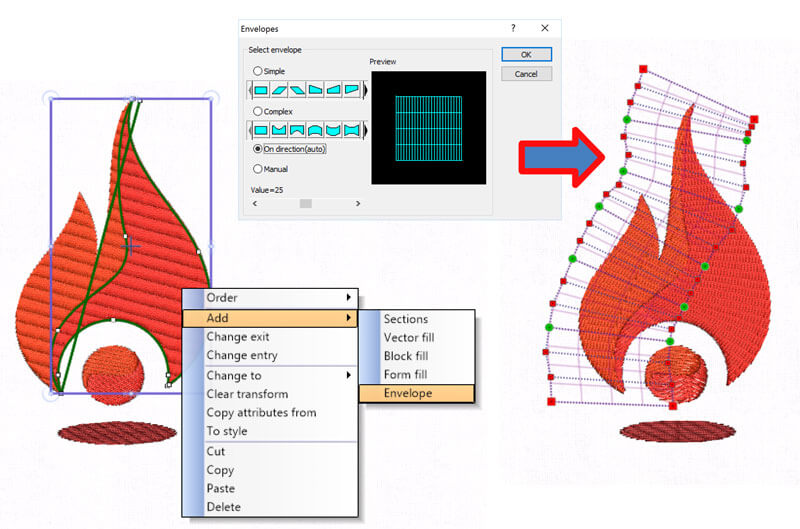
By applying an envelope with a curved shape you have the ability to apply the envelope on the direction of stitches and see your stitches to follow a curve. This is a very useful and stylish effect for your designs.
Continuous design preview

With the Continuous design option you can view the embroidery design you have created multiplied on the working space vertically and horizontally. The copies of the original image are only viewable and not editable. This option is very useful for designing continuous designs that are creating beautiful patterns.
Convert symbols to perfect embroidery
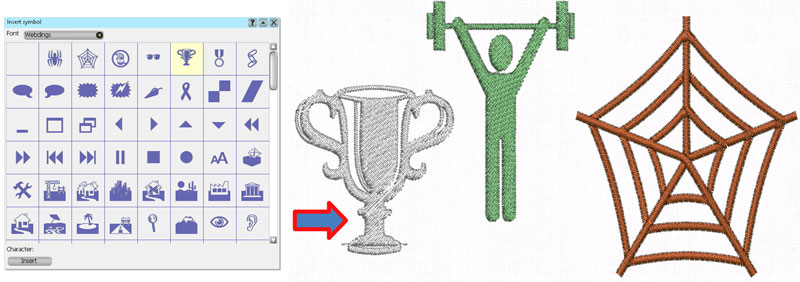
Convert any symbol to perfect embroidery easily and quickly. Each symbol can become a complete embroidery design with a click. There are many symbols you can import in Wings' modular and convert them to stitches. Symbols are ready made artworks that have various shapes that also vary depending on the Font type you are using.
Head selection for multi-head embroidery machines

The Head Selection option was created for special multi-head embroidery machines, which allow you to select which heads will embroider which object of the design and produce complex and beautiful embroidery results. These designs are mainly used for quilts, pillows, cushions, bed seats, bed covers, curtains and for other garments with similar use.
Add Block Fill:

- Create a repetitive drawing like a pattern, made from stitches, inside any step, satin, Zig-Zag or Satin serial object!
- You can add a character from any Windows available font as a block fill!
Add vector Fill:

- Create a vector drawing made from stitches, inside any step, satin, Zig-Zag or Satin serial object!
- You can add a character from any Windows available font as a vector fill!
- You can covert the vector drawing to outline and empty from stitches the designed area.
Add form Fill:

- Create a closed shape drawing made from stitches, inside any step, satin, Zig-Zag or Satin serial object living the rest area unchanged!
- You can add a character from any Windows available font as a form fill!
- You can covert the form fill character to outline and empty from stitches the area where the character was placed.
- Create unique designs with your own block, vector and form fills!
Available Stitch types and parameters for the existing punching objects:
Satin Stitch type
- Side changes
- Spitz stitch
- Closest point
Step Stitch type
- Square end
- Closest point
Satin serial Stitch type
- Side changes
- Spitz stitch
- Closest point
Zig Zag Stitch type
- Square end
- Spitz stitch
- Closest point
Running Stitch type
- Closest point
Piping Stitch type
- Chain/loop
- Gradient
- Closest point
Cross-stitch Stitch type
- Closest point
Photo-stitch Stitch type
- Negative
- Gamma

Node Editing module™
Node Editing module requires the Digitizing module to be already installed in Wings' modular! This module adds extra node editing features. You can modify the objects of the embroidery designs more accurately and create the exact shapes you want to design. All the tools that are included are listed below:
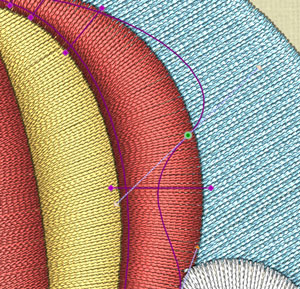
Multi node editing selection:
- You can select two or more nodes of a curve
- You can select all the nodes of multiple curves
- You can move or delete multiple nodes
- You can connect two or more nodes of a curve with straight lines
- You can join two nodes (make them one) from two different curves
- You can split a selected node or a curve in two sections
- Select select nodes in a Polyline (Manual, Running, Step, Satin serial, Chenille)
Transform in node editor:
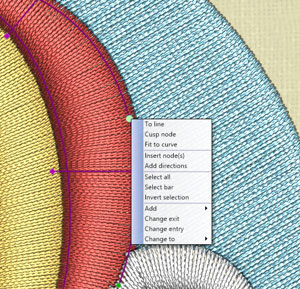
- Move the selected section(s)
- Copy the selected section(s)
- Resize the selected section(s)
- Rotate the selected section(s)
- Slant the selected section(s)
- You can split a selected node or a curve in two sections
- Copy by reference line the selected section(s)
- Array the selected section(s)
- It is possible to edit every section of the the current object separately
- Enable or disable corners to Text objects for better embroidery
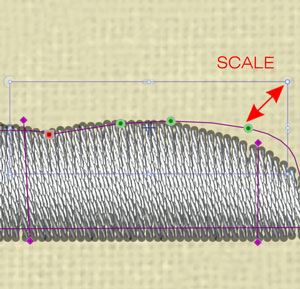
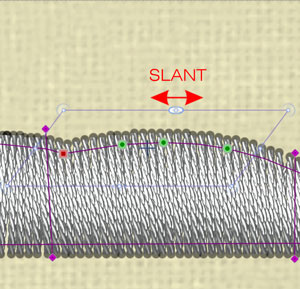
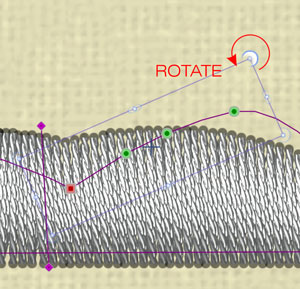

Styles-Patterns module™
Lots of Styles available in Style module. You can choose the type of style you want to use from a list of 370 existing styles! The Styles module can help you create artistic embroidery designs. You can fill an object with a style or create a border of a shape with a style. You can apply them by simply selecting the object and then the style you prefer! In the Styles-Patterns module there are also more than 30 Film styles! Those are sequences of styles that are applied one after another creating unique designs! In addition lots of Patterns are available! You can select from 195 patterns those that fit to your design and apply them with a single mouse click! With combination of patterns in the design you can create unique embroidery designs with great look and feel!
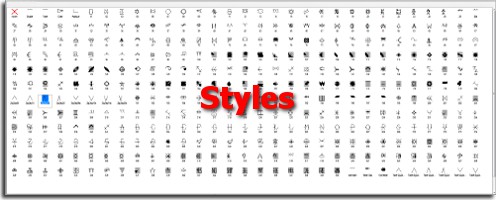
Apply different style per line
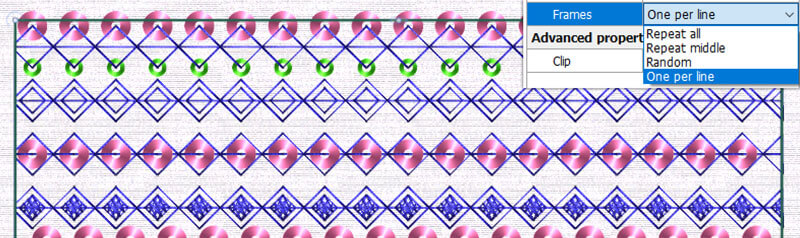
With the One per line option, you have the ability to apply a different style on each row of the filled object. This is a great tool that can release your creativity.
Insert double sequins to your design
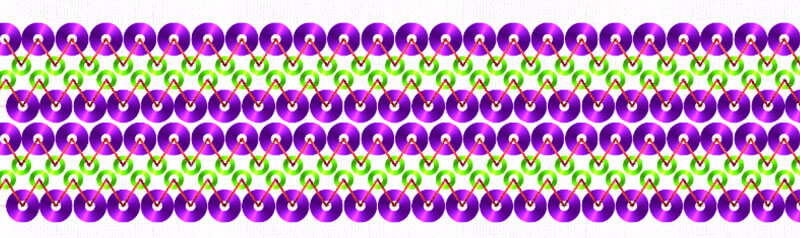
Create embroidery designs by using the double sequins mechanisms and produce unique artistic results. Fill areas with double sequins or insert double sequins anywhere inside the design with a single click.
Available Stitch types and parameters for the existing punching objects:
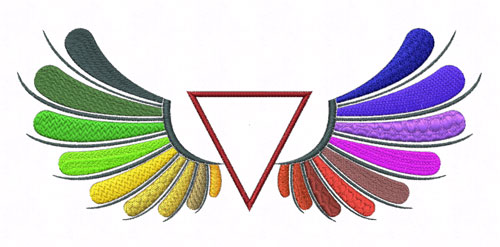
Satin Stitch type
- Style Selection
- Underlay types
- Pattern selection
- Length of pattern
- The way that the pattern will be placed (Number of repeats)
Step Stitch type
- Style selection
- If the Style will be stretched or not
- If the style will be clipped by following the shape of the step or not.
- Pattern selection
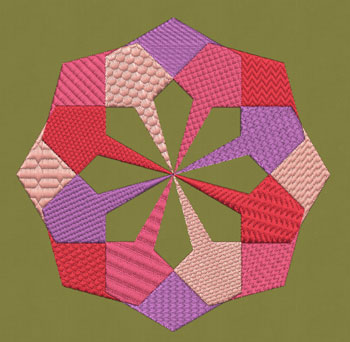
Satin serial Stitch type
- Style Selection
- The way and the position that the Style will be placed.
- Pattern selection
- Length of pattern
- The way that the pattern will be placed (Number of repeats)

Zig Zag Stitch type
- Style Selection
- The way and the position that the Style will be placed
- Pattern selection
- Length of pattern
- The way that the pattern will be placed (Number of repeats)
Running Stitch type
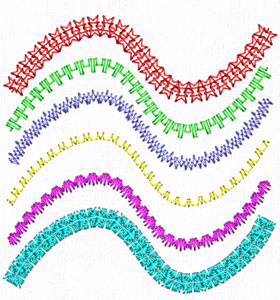
- Style Selection
- Incline - Specifies if the styles will be placed will have constant length or not
- Frames - Specifies the way that the style will be repeated.
Piping Stitch type
- Style Selection
- Pattern selection
- The way that the pattern will be placed (Number of repeats)
Manual Stitch type
- Style Selection
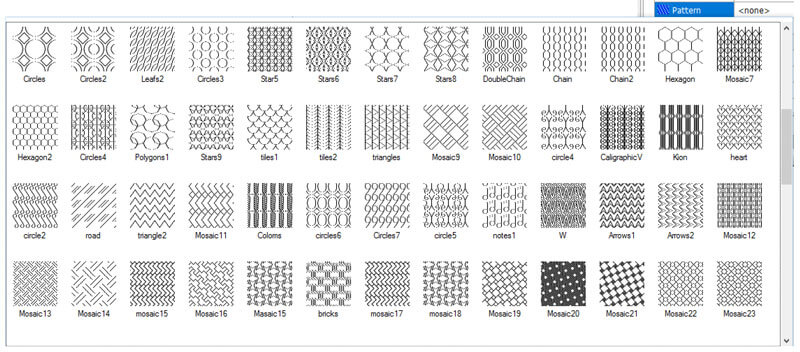

Style-Pattern Creator module™
Style and Patterns module requires the Digitizing module to be already installed in Wings' modular!With the Style and Pattern Creator module you can create your own styles and patterns with the "styles editor" and the "complex pattern editor"! Both are so easy to use that can increase you creativity in designing. You can create any shape you want and view how will be embroidered on the fabric you have selected! Combinations of Styles and Patterns can give you artistic embroidery designs!
Convert objects To styles
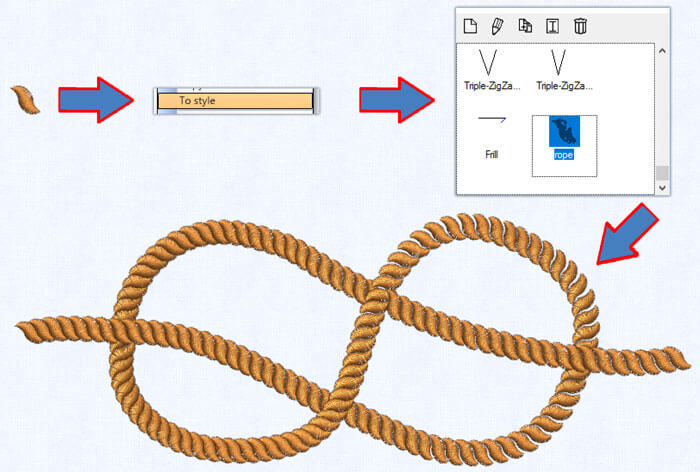
Now is easier than ever to create styles. Design the style you want as a normal object or select any existing design and convert it to a style by simply selecting the "To style" option. The style can be used immediately on any other object. This is the easiest way to create styles or convert parts of a design to style. Also symbols can become a rich library for "To style" option.

Style editor tools:
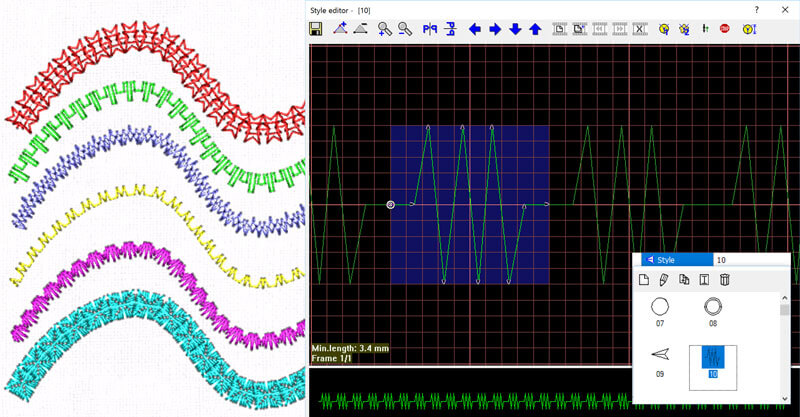
- You can create a new Style
- You can load an existing Style
- You can save the current Style
- You can save the current Style with a new name
- You can add a stitch in the current style
- You can delete the selected stitch
- You can zoom-in your view to a portion of a Style designer
- You can zoom-out your view of the current design
- You can mirror the style that you have created, horizontally
- You can mirror the style that you have created, vertically
- You can move all the nodes of the style one point to the left
- You can move all the nodes of the style one point to the right
- You can move all the nodes of the style one point down
- You can move all the nodes of the style one point up
- You can see how the style will look like on the preview area on the bottom of the Style stitches window
- You can see the minimum stitch length that you can specify when you are using this style
- Add Special functions (sequin, double sequin, needle up, stop) inside the style
- The ultimate editor for creating styles that can be immediately applied in your designs!


Complex pattern editor tools:
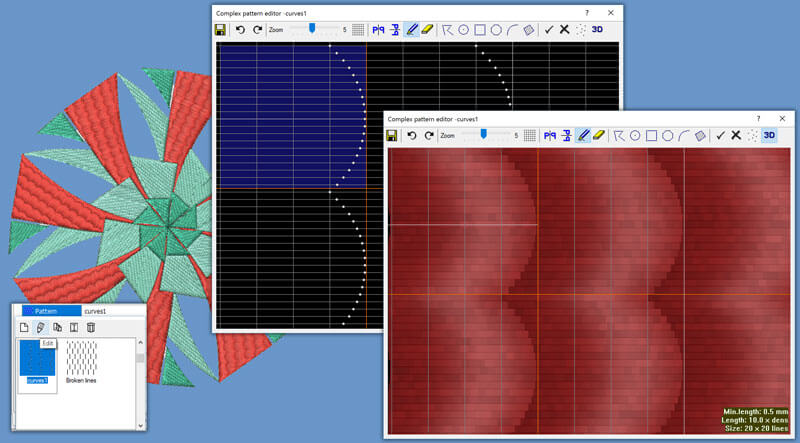
- You can create a new Pattern
- You can load an existing Pattern
- You can save the current Pattern
- You can save the current Pattern with a new name
- You can undo the latest changes that you have made
- you can redo the latest undo that you have made
- You can change the zoom of the pattern that you are editing
- You can add grid in the editing area of the Complex Pattern editor
- You can mirror the pattern that you have created, horizontally
- You can mirror the pattern that you have created, vertically
- You can add stitch points in the current pattern
- You can delete stitch points from the current pattern
- You can add a polyline made of stitches in the current pattern
- You can add circle - ellipse made of stitches in the current pattern
- You can add a rectangle made of stitches in the current pattern
- You can add a polygon made of stitches in the current pattern
- You can add an arc made of stitches in the current pattern
- You can outline an area made of stitches in the current pattern
- You can create a part of a pattern with lines or a circle or a square or an arc or an area and immediately convert it to stitches.
- You can create a pattern of stitches placed in random position.
- You can view a realistic preview of the pattern you have created and edit the pattern at the same time
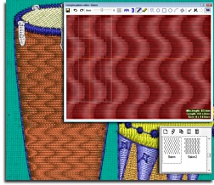
The editor shows information about:
-
• the minimum length of the pattern,
• the analog between the length and the density, in such a way that the pattern will look as it actually is on the pattern editor and not stretched,
• and the size of the pattern area that you are using.
The ultimate editor for creating complex patterns that can be immediately applied in your embroidery designs!